DVORAK!

Photo by
Clay Banks
on
Unsplash
The layout of this keyboard is very familiar right? We all have seen and have used it, both on mechanical and software keyboards.
DVORAK Layout

Published on DVORAK Keyboard
Why I switched to DVORAK
With QWERTY, I developed lousy typing muscle memory. Often I use only a couple of fingers to type. This is not a bad thing as many people use just two fingers and can type quickly (although it would need a lot of practice). I wanted to learn touch typing, using all 10 fingers effectively without looking at the keyboard. Also, touch typing can help you type faster.
In typing, the suggested way is to break the keyboard (mentally) into multiple portions, and each finger is responsible for a set of keys. In my typing with QWERTY, for the most part, I was using the wrong finger for a key, and also, I had to make a quick glance to make sure I am hitting the correct key.
Learning DVORAK is not easy. It can be very challenging to easy depending on how much time you want to invest. Most people I know who tried changing to DVORAK gave up because they were not ready to invest time in learning a new layout.
I was motivated to do it because I thought this would be effective in helping me learn how to touch-type. This is why investing the amount of time I did seemed like a good trade-off.
How I practiced DVORAK
The switch was not easy (it took me a month to reach QWERTY speed). I initially printed paper with keys and glued it on my keyboard. This approach was not comfortable to type as the touch feel was weird. I later used a whitener and etched each key with the DVORAK layout key. Whitener’s approach has worked best for me. The only disadvantage is I would not be able to type in QWERTY. That meant me using DVORAK; however slow it can be, it effectively forced me to type only in DVORAK for weeks. I also did a coding interview while I was still in the learning phase.
Whitener’s approach has worked best for me. The only disadvantage is I would not be able to type in QWERTY. That meant me using DVORAK; however slow it can be, it effectively forced me to type only in DVORAK for weeks. I also did a coding interview while I was still in the learning phase.
Learn DVORAK has helped me the best in practicing DVORAK touch-typing.
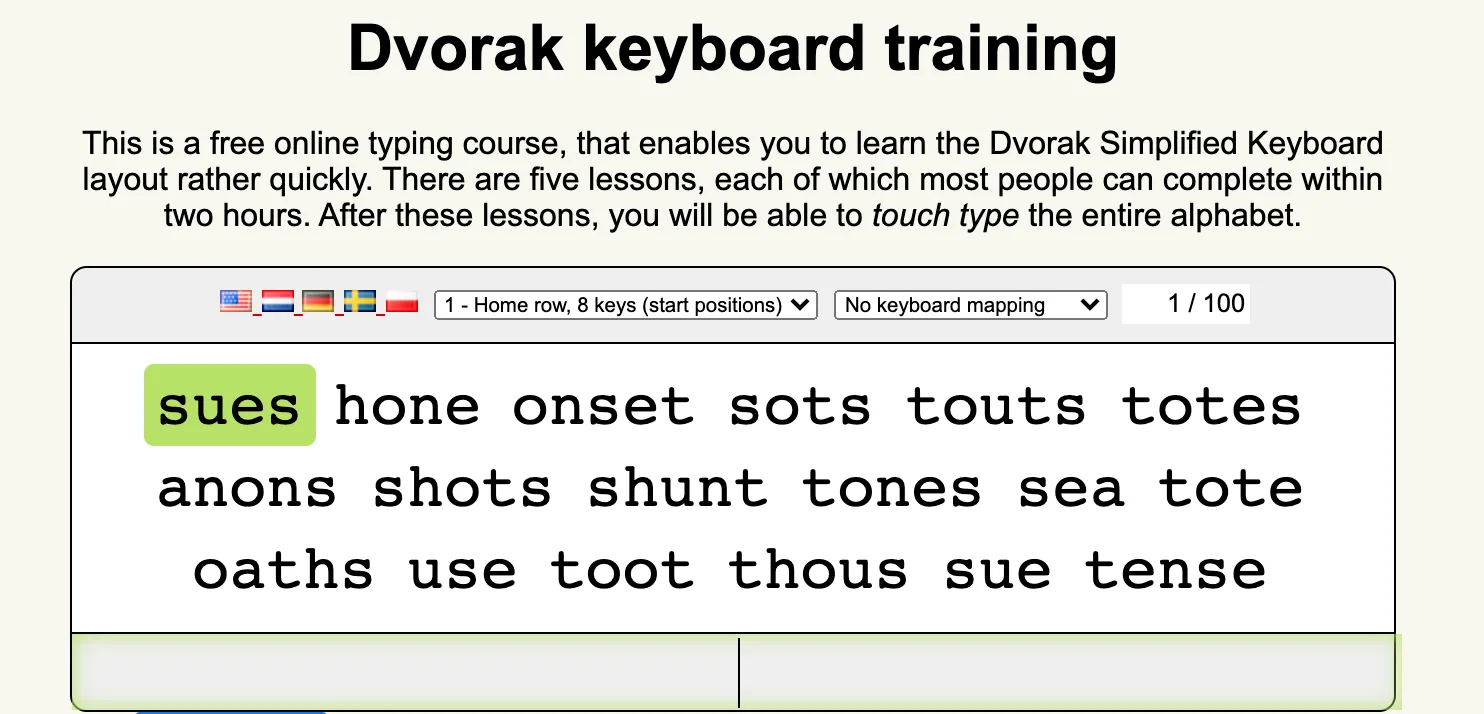
It is divided into five lessons,
- Home Row, 8 Keys (start position)
- Home Row, 10 Keys
- Home Row + C, F, K, L, M, P, R, V
- Home Row + B, G, J, Q, W, X, Y, Z
- The entire roman alphabet.
I practiced the first two lessons for the first week and did every other task every day with DVORAK. The rest of the lessons took me about 4 weeks to finish.
Do I type in QWERTY?
No, I additionally changed my phone software keyboard layout to DVORAK. I use QWERTY when I have to type on anyone else device or when I use a simulator. Although it is possible to change the key-map in the iPhone simulator, I preferred using QWERTY.
This obstacle just exists in the iOS simulator. In Android Emulator, it will use the OS keyboard map. Besides, because I only use DVORAK on my laptop and mobile phone, it made me relatively slow to type in QWERTY. I often struggle with it now!
Security
This is controversial, although because I use DVORAK and don’t have other keymaps installed, no Person can log in to my laptop even if they know the password. 🤫
Disadvantages
It is a nontraditional layout and not a mainstream keyboard layout. Therefore it will be troublesome to get any keyboard with a DVORAK layout. Other than this, I don’t see any drawbacks to using DVORAK.